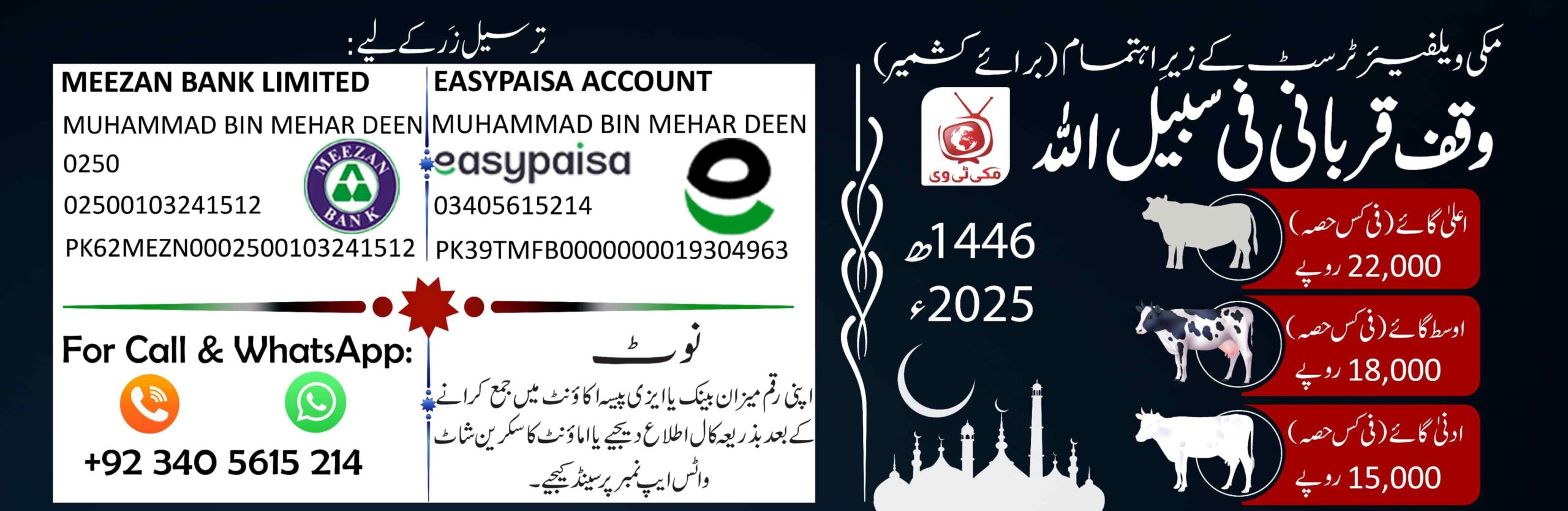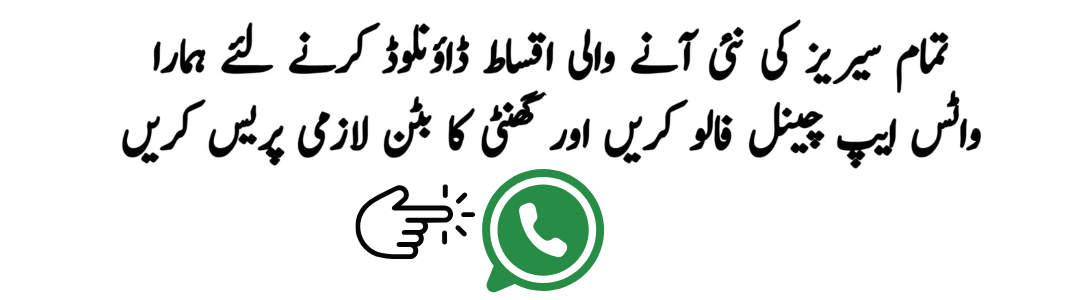How To Add Payment Method in Google AdSense
How To Add Payment Method in Google AdSense
Ad For beginner bloggers, receiving your first income from AdSense can be the most exciting part of your life. To receive your money, you need to add the basic payment method to your AdSense account and verify your bank account. This step is a bit difficult, so pay attention!
Growing a profitable blog requires a lot of work and consistent efforts. Receiving your first real payment from Google is a pledge that you’ve built a valuable and useful website. Earning an income from AdSense is something you should be proud of, although it probably isn’t that much before.
To be paid, you must reach a minimum income limit of $100. Then, you need to set up a payment method in your AdSense account so the money can be automatically sent to your bank account.
Identity Verification Guide
After completing the identity verification step, you will be able to add the payment method to AdSense. In the previous article, we discussed this issue in its entirety. If you don’t know about AdSense identity verification, then read this article first and come back here.
Basically, you need to earn your first $10 in AdSense in order to perform the identity verification process. After you complete it, you will need to wait for the adsense pin and you can add the payment method as well.
You don’t need to complete PIN verification to add a payment method to AdSense. However, I personally removed the verification of PIN first, then added the payment method. I did it the appropriate way to avoid confusion.
Adding and verification to bank account can be done anytime, so no need to rush and take steps carefully. If you have not completed the AdSense identity verification, the option to add payment method will be locked.
Add Payment Method in Google AdSense
If you’ve met the above requirements, you can now start adding a payment method. First, go to your AdSense account, then select pay at the bottom left sidebar.
Then, under your earnings information, you will see ways to get paid. Then, select ADD payment method.
After you click to add payment methods, you will be able to add your name, select bank, and add account number. Your first payment method will be basic, you can add additional different bank account later.
When entering the name, make sure it matches the name in your bank account exactly!
Then, you will be able to choose your bank. Adsense will provide you with a list of all recognized banks based on your country, make the right choice. If your bank isn’t on the list, don’t worry, you can open a new account at a new bank that’s recognized by Adsense, simple as that.
Then, you will need to enter your account number. Make sure this is correct. Then set it up as a basic method. After you have correctly added all the information you need, click Save.
Verify Bank Account Guide
A small amount of money acts as a test deposit. This way, your income will be credited to your bank account properly.
Then, recheck your payments, you will see a red notification saying “you have not completed the verification process for ****bank account*****”. You will now see the VERIFY button. You can click the button and complete your verification for a bank account after receiving a small deposit.
Don’t try to randomly verify your bank, you’ll have to wait for the deposit. After three unsuccessful attempts, your account may be locked and you’ll have to contact AdSense, and it could be annoying.
This process can take a few times. You will need to wait 2 – 5 days until Google moves small deposits.
After 2 days have passed, go to your bank and ask the clerk to verify the transfer information, don’t forget to bring you bank book. You can also do this from an ATM, although the arrangements may vary depending on your bank and the country. If no deposit from Google yet, try the next day and so on.
Depending on the country your bank is located, the test deposit will appear in your bank account under one of the following labels:
- AFS RE GOGLE
- AFS RE GOOGLE ADSENSE
- Arauto finance services limited
- BFS Finance Limited
- Citizen Ireland Financial Services
- Google Adsense Payment
For example, you could find 0.123 $, chances are that the deposit was sent from Google. Please note that the amount raised is totally random, just like the adsense pin.
After receiving the small deposit sent by Google, deposit the amount into your AdSense account. Click the VERIFY button to make payments now. Then choose the right amount of deposit.
In my case, Google sent me Rp600. So I choose this money. Again, the deposit is random and everyone will get a different amount.
Make sure you choose the right deposit. Then, choose to VERIFY. Again, you only have 3 tries, so you need to make sure you choose the right Google Amount.
If you have successfully verified your bank, the red notification will disappear and you will see that your payment is no longer pending.
Now your Adsense account is fully activated and when your income reach $100 you get ready to receive payment.
if You Do Not Receive Any Payment From Adsens?
Not all countries need this step. If you are in Bulgaria, Gibraltar, Iceland, Latvia, Liechtenstein, Lithuania, Romania and South Africa, you won’t need to verify test deposit.
If you’re not from these countries, and Google still hasn’t sent you a deposit, try waiting 5 more days. There might be a slight delay. You should keep contacting your bank and also ask Google about small money transfers.
If after 10 business days tomorrow and your bank still says no transfer from Google, it’s very likely you entered the wrong bank, account number, or name in your AdSense payment methods Tell.
If you’ve been mislead by misinformation, don’t worry, it’s pretty easy to fix..
Go to your AdSense account, then add the payment method with correct information. Don’t forget to put this as a primary. Google will send you tiny amounts of money to your correct bank account. Then, you may end up with the wrong payment method.